
Over the last several weeks, since people have been upgrading to QuickBooks 2011, I’ve seen a lot of posts on forums and user groups from people asking “How Do I turn off QuickBooks pop-up ads, Live Community, etc.” This article will answer that question.
You can turn off the pop-up advertisements (messages) for Intuit services by going to the Edit menu -> Preferences -> click on General Preferences -> and in the My Preferences tab check the option to “Turn off pop-up messages for products and services” and then save your selection by clicking the OK button. You will need to do this on each computer that QuickBooks is installed on.
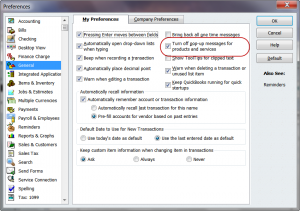
To turn off the Live Community window, you’ll need to go to the Edit menu -> Preferences -> click on Desktop View -> and on the My Preferences tab UNcheck the option to “Show Live Community”. Again, this is something that must be done on each computer that QuickBooks is installed on.
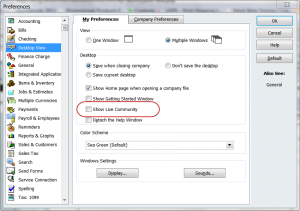
Another thing that I’ve seen a lot of people complaining about is payment links appearing on their printed and emailed invoices. This is an advertisement for Intuit’s PaymentNetwork. These links can be removed ONLY by the QuickBooks Administrator in single user mode; by going to the Edit menu -> Preferences -> Payment Preference -> Company Preferences tab -> and making sure that BOTH the “Show payment link on emailed invoices” and “Show payment link on printed invoices” options are UNchecked.
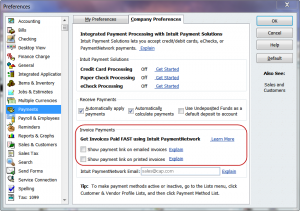
Another annoyance, is the Payment Toolbar that is displayed on the Receive Payments window and on Sales Receipts; this toolbar takes up a fair amount of space on many smaller monitors. You can turn the Payment Toolbar off directly on the Receive Payment window or on the Sales Receipts, but you can also turn it off by going to the Edit menu -> Preferences -> click on the My Preferences tab -> UNcheck the Show Payment Toolbar on Receive Payment and Sales Receipt forms.
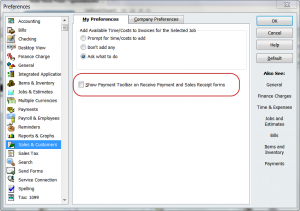
There are many other times when a pop-up message window is displayed, these can also be annoying – many times at the bottom of the window there is an option to “not” display that specific window again; all you have to do is check that option box to make it go away.
Carl,
You are most welcome and correct when stating that having to turn off all the pop-ups is bothersome!
Thanks for dropping by and taking the time to leave a comment.
Nancy,
Thank you so much for making a bothersome task a little less irritating.
Carl Ingalls
Thanks Bob & Yvonne. The pop up ads do serve a short (but useful) purpose; but after that….well they are just plain annoying! Every year the drive me insane and then I have to remember where all these darn settings are so I can go shut them off. Glad you found this article helpful.
Thanks, Nancy. Good info!
oh thank you!!!!
My clients will love me again!
Thanks Dawn,
I too have had my moments of muttering something (unsavory) under my breath! Glad you found this helpful.
[…] out there with some really useful tips on turning off the annoying pop-ups in QuickBooks…. Every year when Intuit puts out a new version of QuickBooks, we are overwhelmed by new ads for Intui…Over the last several weeks, since people have been upgrading to QuickBooks 2011, I’ve seen a lot […]
Awesome tips, Nancy. It’s something you could find on your own if you really dig for it, but probably are unlikely to go to the effort to do. I usually just close the window, mutter something under my breath, and then get back to work! Your clear instructions are very useful!