The Balance Sheet by Class Report was first introduced with QuickBooks 2011, however, it is also available in QuickBooks 2012, 2013, and 2014; has specific requirements for handling many or our normal day-to-day transactions; it gives users the option of selecting “Classes” (fund, location, profit center, or other category) as their column/class grouping.
Over the last several days, I’ve been discussing and sharing some information about the limitations of the New Balance Sheet by Class Report available in QuickBooks 2011 which may make using this report unsuitable for some users.
- QuickBooks 2011 – New Balance Sheet by Class Report – Part 1, we touched briefly on the fact that transactions will have to be entered in a very specific manner and there are many data entry transactions that are not supported by the Balance Sheet by Class Report
- QuickBooks 2011 – New Balance Sheet by Class Report – Part 2, we discussed how accounting professionals and end users would need to change their procedures when creating journal entries so that they were balanced
- QuickBooks 2011 – New Balance Sheet by Class Report – Part 3, we discussed how users and accounting professionals would no longer be able to assign multiple classes to a single paycheck.
In this article, we’ll discuss another one of the limitations that I was disappointed in – that the report could not automatically allocate payroll liability payments to classes.
The Balance Sheet by Class report, when created in either cash or accrual basis, doesn’t automatically allocate payroll liability payment to classes; this causes amounts to show in the unclassified column on the report.
The resolution in the QuickBooks Help file provides pretty clear instruction on how you, as the QuickBooks user or accounting professional, can manually allocate classes to payroll liability checks when you create them. However, you must follow the instructions carefully in order for your Balance Sheet by Class report to be accurate.
If you assigned all of your employees to a single class (Labor), the task is not difficult. However, if you assigned different employees to different classes (Service and Contracts as we discussed in Payroll allocated to multiple classes), then the task becomes more detailed and difficult.
When you have assigned different classes to employees, BEFORE you actually create the payroll liability check, run the Balance Sheet by Class Report – dating it for the last day of the period for which you will be paying liabilities and print it out as you’ll be referring to the amounts that you owe for each class.
NOTE: While becoming familiar with this procedure I discovered that in order to EASILY determine the employee and employer dollar amounts for Social Security and Medicare by class; that you need to have separate accounts for them on your chart of accounts.
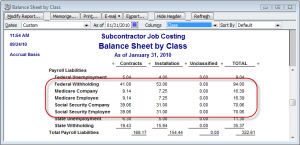
Next, you’ll go to the Payroll Center (Employees Menu -> Payroll Center OR from the Home Page click the Pay Liabilities icon).
In the Pay Scheduled Liabilities section, select the payroll liabilities that you want to pay.
Click View/Pay.
In the Liability Payment window, review the payment and add line items so that you have one line item per class for each class that you assigned employees to, and using the information from the Balance Sheet by Class report, enter the appropriate amounts for each liability for each individual class.
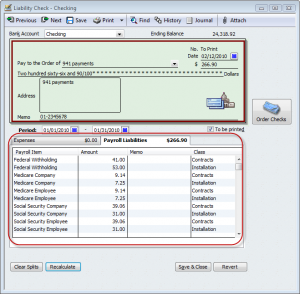
If you have only assigned a single class to all of your employees (Labor) in the Liability Payment window, in the Class column, select Labor for each line item.
Companies that use this report will have to implement strict procedures to ensure the accuracy of the final report and accounting professionals and QuickBooks trainers will need to be aware of these guidelines.
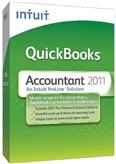 |
Request our FREE 142-page “What’s New in QuickBooks 2011? eBook, by completing a simple request form.
This eBook will provide you with with all the information I’ve posted here in our blog, plus MORE! Once you’ve completed our simple request form, you’ll have instant access to this 142-page .pdf eBook, designed to be duplex printed and put in a binder for future reference. |

[…] Payroll liability payments. […]
[…] QuickBooks 2011 – New Balance Sheet by Class Report – Part 4 […]