Here we are almost at year end and one of the tasks that we will soon be faced with in QuickBooks is getting ready to issue 1099’s.
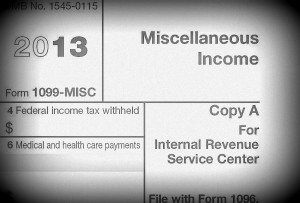
For many of us, the most common box that we use on a Form 1099 is Box 7 – Nonemployee Compensation, where we report nonemployee compensation of $600 or more. Included in this box are fees, commissions, prizes and awards for services performed as a nonemployee, other forms of compensation for services performed for your trade or business by an individual who is not your employee, and fish purchases for cash. Include oil and gas payments for a working interest, whether or not services are performed. Also include expenses incurred for the use of an entertainment facility that you treat as compensation to a nonemployee. Federal executive agencies that make payments to vendors for services, including payments to corporations, must report the payments in this box. See Rev. Rul. 2003-66, which is on page 1115 of Internal Revenue Bulletin 2003-26 at www.irs.gov/pub/irs-irbs/irb03-26.pdf.
QuickBooks also provides us with several reports that we can generate to help us make sure that we issue our Vendor’s and Subcontractors 1099’s.
The first thing that I do is create a Custom Transaction Detail Report that shows me absolutely every payment I’ve made to each of my vendors – that way I can “see” how much I paid who throughout the year.
To create this report:
- From the Reports menu –> Custom Reports -> Transaction Detail
- When the report displays, I immediately go to the Total by dropdown menu and choose Vendor
- Click the Customize Report button (upper left)
- On the Display tab, change the Dates to This Fiscal Year. Select Cash or Accrual based
- In the Columns box, place checkmarks by the following options
- Left Margin
- Type
- Date
- Number
- Name
- SSN/Tax ID
- Account
- Class (optional)
- Debit
- Credit
- Now click on the Header/Footer tab and in the Report Title Field type in Vendor Payments for 1099 Verification and click OK
Below is a sample of what this report looks like. You can now scan it Vendor by Vendor to see who you already have Tax ID’s for and how much money you paid to each vendor, and which Vendor record needs to be updated. I also highly recommend that you memorize this report so that you can easily create it each year.
The next report that I run is the Vendor 1099 Detail Report found from the Reports menu –> Vendors –> 1099 Detail. Be sure to set the Dates to be This Fiscal Year.
The last report that I run is a Purchases by Vendor Detail report; found from the Reports menu –> Purchases –> Purchases by Vendor Detail. Again, make sure to set the Dates to be This Fiscal Year.
With these reports in hand, I can now audit my Vendor payments and look for things that might be out of whack. Looking at the screen shot below, I can immediately see that I have a Tax ID on file for Amber’s Power Equipment and that I paid them $8,548.00 in the current calendar year from the Vendor Payments for 1099 Verification report, yet they do not show up on either the Vendor 1099 Detail Report or the Purchases by Vendor Detail report.
Now I can perform a self-audit, verify that the transactions were coded to the appropriate accounts and that I have the account included in my 1009 preference setup up.
Did you find this article helpful? Please let us know.


Great post! Been reading a lot about preparing for my businesses end of year accounts. Thanks for the info here!
[…] QuickBooks at Year-End: Getting Ready for 1099?s […]